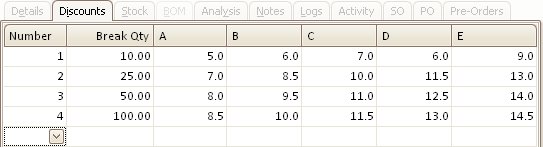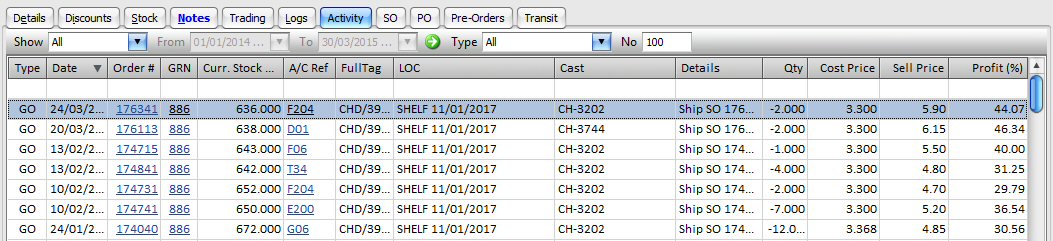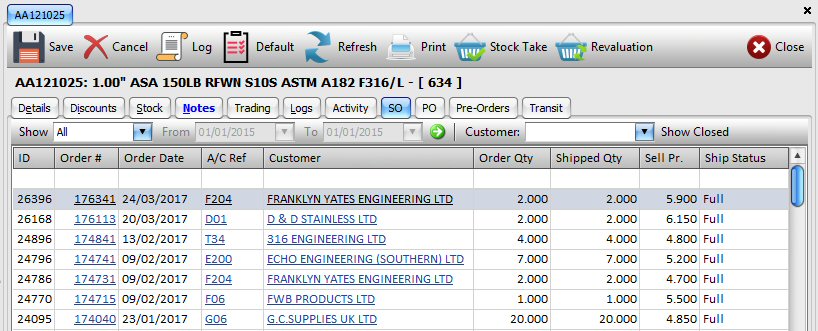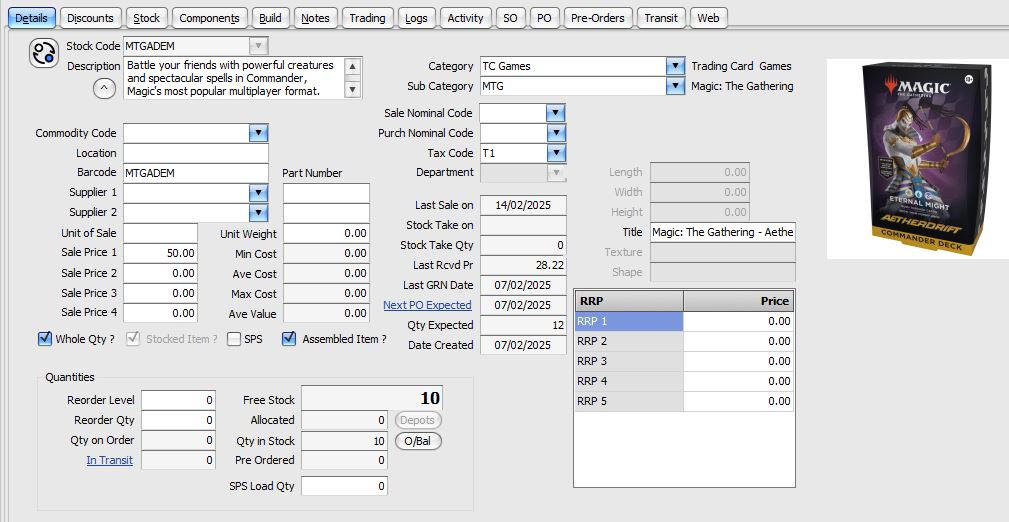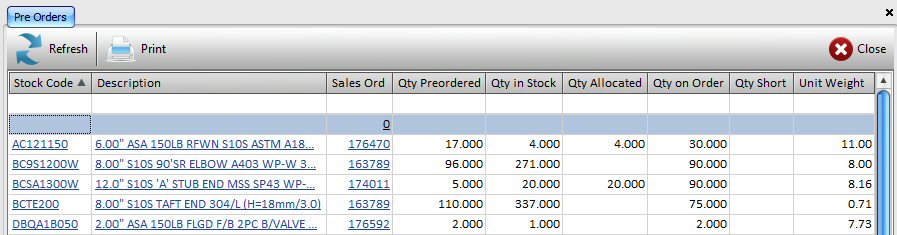| Details | 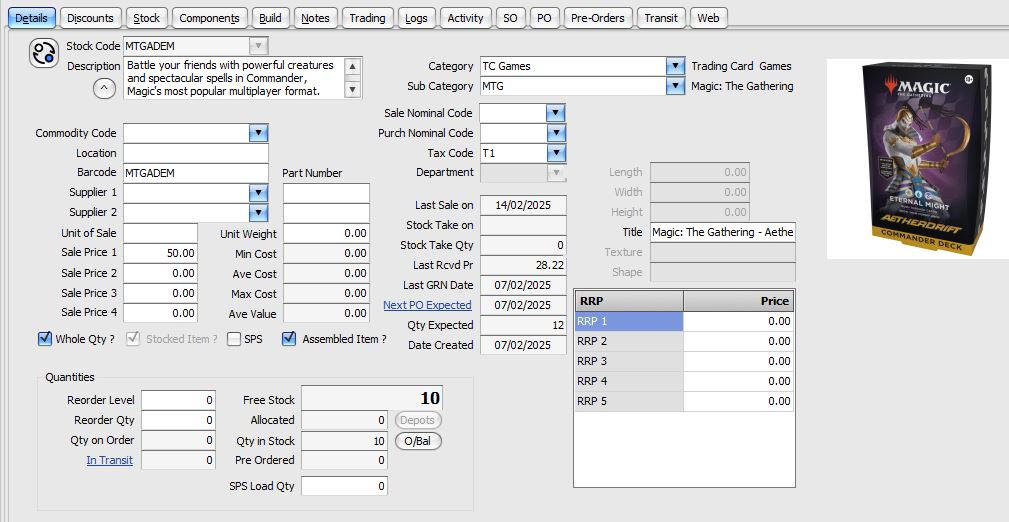
 | Change Stock Code feature is only visible if the user has the correct access priviledge. In Settings, User Access, Stock, Post Column option must be checked. |
|---|
| Commodity Code | This is the commodity code used for the export, Intrastat reporting. |
|---|
| Location | This is a very simple but highly effective way of recording where the items are stored within the company warehousing system. It can be as simple as a short reference for a shelf or a bin or something more details that includes for example city, building / warehouse, isle, shelf, bin etc.. |
|---|
| Barcode | Enter the text that would like to have printed as a barcode for the item. |
|---|
| Supplier 1 | You can define the preferred supplier account reference here together with their part number to the right. |
|---|
| Supplier 2 | Second supplier reference and part number. |
|---|
| Sale Price 1 – 4 | You can define up to 4 different sale prices. |
|---|
| Quantities | - Reorder Level: If the stock level falls below this level, then this item will be listed in the stock re-order report.
- Reorder Qty: When the stock re-order report is run, the re-order qty will be set to the value defined here.
- Ordered: This is the total quantity that has been placed on order using the Purchase Order Processing.
- In Stock: This is the total quantity that is currently in stock. This figure includes the allocated quantity, listed below.
- Allocated: This is the total quantity that has been allocated to various Sales Orders.
- Pre Ordered: When items are added to Sales Orders any un-allocated quantity balance is considered an being pre-ordered. This is sometimes referred to as ‘back order’ quantity.
|
|---|
| Unit Weight | Weight of a single item in Kg. |
|---|
| Min Cost | Item costs are based on the current items that are still being stocked (not sold). Min Cost is the lowest unit cost across all batches of items in stock. |
|---|
| Ave Cost | Ave cost is calculated by adding the actual cost of each batch of items that remain in stock (qty remaining x unit cost) and dividing by the total qyantity for all batches. |
|---|
| Max Cost | Thsi si the maximum unit cost across all batches of stock that remain. |
|---|
| Ave Value | This is similar to the Ave Cost, above but is based on either the purchase cost the item unit value in the case of where the stock has been revalued. If no stock has been revalued then Ave Value is the same as Ave Cost |
|---|
| Sale Nominal Code | Nominal Code to be assigned automatically when the item is being sold; it can be changed at sale time. |
|---|
| Purchase Nominal Code | Nominal Code to be assigned automatically in Purchase Orders; again this can be changed when creating a purchase order. |
|---|
| Tax Code | Default Tax Code to be used for sales and purchases. |
|---|
| Stocked Item | In sales & purchase orders and invoices, each item must have a stock code reference and be defined as an item within the stock system. However, if you do NOT want a particular item to be part of the stock control mechanism, you can un-check this box. The item will be treated as though it is always in stock and there are no stock adjustments made for the item. Sale of non-stock are still logged in the stock transactions. |
|---|
| Assembled Item | . |
|---|
| Reminder | You can enter a short message here as a reminder so that when anyone creates a new sales order, a sales invoice or a purchase order and includes this item then the message will be displayed as a reminder. |
|---|
| . | . |
|---|
| . | . |
|---|
| In Transit. | This is stock quantity that is on order and has been shipped by the supplier but has not yet been received or booked into stock. |
|---|
| Last GRN Date | Last goods received note date is the date that the goods were received from the most recent purchase. |
|---|
| . | . |
|---|
Index | Stock List | Stock Record | Stock Pre-Orders | Stock Adjustments | Stock Activity Details | Discounts | Stock | BOM | Analysis | Notes | Logs | Activity’ | SO | PO | Pre-Orders | Transit | Opening Stock |
|---|
| Discounts | You can define up to five different (A – E) percentage discounts that are applied on the basis of quantity sold. You can define multiple quantity breaks and the five different discounts for each break. You can assign a discount band (A – E) to customer records. So, when a sales order or an invoice are created, the appropriate quantity break based discount will be applied. You can change both the discount band and the actual percentage discount that is to be applied at the time of creating a SO or an Invoice.
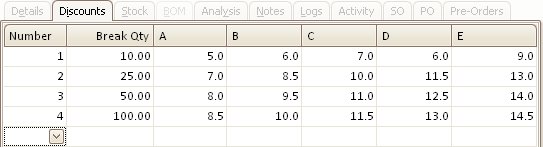 Index | Stock List | Stock Record | Stock Pre-Orders | Stock Adjustments | Stock Activity Details | Discounts | Stock | BOM | Analysis | Notes | Logs | Activity’ | SO | PO | Pre-Orders | Transit | Opening Stock |
|---|
| Stock | This tab lists all purchase batches for the selected item. There are a number of options available, above the list [ List View ]: - Stock: Tick this box to show purchase batches that are in stock.
- Show: Filter the list of batches that are shown.
- All: Show all batches.
- Sold: If you check this box then the system will show only those purchase batches in stock from which some items have been sold.
- Allocated: If this box is ticked then only those purchase batches that are in stock from which some items have been allocated to sales orders are listed.
- Transfer: Quantities from a selected purchase batch may be transferred to another stock item. For example, an item may have multiple grades with each grade having its own unique stock code. If you then wish to regrade some of the items to a different grade and transfer the stock to the relevant stock code, you may do so. Transfer of stock in this way will create a traceable stock transaction trail. [ Transfer ]
- Split / Merge: Each purchase batch with a unique production batch reference (Casting No) is stored in a distinct , identifiable location. If you wish, you may relocate / re-distribute the stock between storage locations. [ Split / Merge ]
- Move: In multi-depot setup, move stock between different depots. [ Move stock between depots ]
- Move to SPS: When Editing a stock record (not in View mode), this option becomes available if an automated stock picking system has been implemented and enabled, see Settings, Configurations, Stock Pick.
- Save Changes: In the listed batch records, you can edit the data in the following columns, Location, Cast, Notes, Comodity Code and Country Of Origin. You must click on the button, Save to save any changes made.
- Warehouse Report: Print stock movement summary for all purchased batches.
- Stock Tags: Print stock record detail for warehousing.
- Email: Email selected batch details.
- Costs: Allows item cost value for a given batch to be amended.
- PDFs: Create PDF files with selected batch details. Multiple PDF files may be created for the different batches that can then be emailed.
- Assign Test Cert.: Allows test certificates / relevant documents to be assigned to selected batches.

- Goods #: When a purchased stock is booked in, it is assigned a number which is unique for each batch of items that have the same production batch reference and are assigned the same storage location reference.
- Location: Warehouse storage location reference. With careful planning, you can design storage location that encompass city, building, warehouse, isles, bins etc..
- Casting No: For purposes of traceability, you can record manufacturer’s production batch references for each batch of items that are booked into stock. This is for your information only and the details are not processed by the system.
- Qty In: This the original quantity that was booked in to stock for the designated purchased batch.
- Qty Alloc: Total quantity of stock that is allocated at present to various sales orders.
- Qty Out: Total quantity that has been sold to date.
- Qty Free: Total quantity that is available for new sales.
- Custom Columns: There are 4 special custom columns, the titles of which may be defined in Settings, Configurations, Stock, Stock Request Column Labels. These custom columns allow the user to enter free text details that may then be emailed or exported to Excel (right-click selected columns to view options). The default titles for these columns are: Req. Total, Shelf Count, Job No and Initials.
N.B. The data entered in these fields is NOT saved !
Index | Stock List | Stock Record | Stock Pre-Orders | Stock Adjustments | Stock Activity Details | Discounts | Stock | BOM | Analysis | Notes | Logs | Activity’ | SO | PO | Pre-Orders | Transit | Opening Stock |
|---|
| BOM | Bill of Materials. If you stock items that may be assembled from components, then you can check the option, Assembled Item ? under the Details tab to enable this BOM tab to define the assembly components. [ BOM ] Index | Stock List | Stock Record | Stock Pre-Orders | Stock Adjustments | Stock Activity Details | Discounts | Stock | BOM | Analysis | Notes | Logs | Activity’ | SO | PO | Pre-Orders | Transit | Opening Stock |
|---|
| Analysis | Here the system provides summary quantities, sales and costs on a monthly basis. Figures include, budgets, actual sales & purchase costs for both the current financial and last year. Index | Stock List | Stock Record | Stock Pre-Orders | Stock Adjustments | Stock Activity Details | Discounts | Stock | BOM | Analysis | Notes | Logs | Activity’ | SO | PO | Pre-Orders | Transit | Opening Stock |
|---|
| Notes | You may record pertinent additional details for each stock item. [ Notes ] Index | Stock List | Stock Record | Stock Pre-Orders | Stock Adjustments | Stock Activity Details | Discounts | Stock | BOM | Analysis | Notes | Logs | Activity’ | SO | PO | Pre-Orders | Transit | Opening Stock |
|---|
| Logs | You may record further details about each item that are permanent. Unlike the Notes, once saved, above details recorded here may not be changed. This is a design feature and is intended to be a permanent record. The date, time, workstation is and user login id are also recorded automatically. [ Logs ]Index | Stock List | Stock Record | Stock Pre-Orders | Stock Adjustments | Stock Activity Details | Discounts | Stock | BOM | Analysis | Notes | Logs | Activity’ | SO | PO | Pre-Orders | Transit | Opening Stock |
|---|
| Activity | All stock booked in and out is logged in stock transactions. Here, you may examine all stock activity.
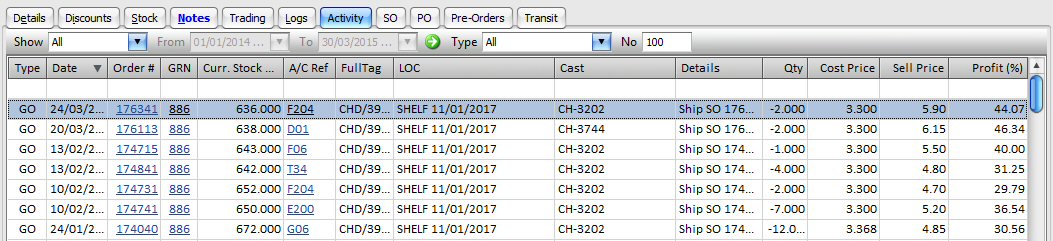 Index | Stock List | Stock Record | Stock Pre-Orders | Stock Adjustments | Stock Activity Details | Discounts | Stock | BOM | Analysis | Notes | Logs | Activity’ | SO | PO | Pre-Orders | Transit | Opening Stock - Type: Transaction types to be displayed in the list:
- Increase: Stock increase transaction types, AI (adjustments in). These are transactions where the stock level of an existing batch of items is increased.
- Decrease: Stock decrease transaction types, AO (adjustments out). These are transactions where the stock level of an existing batch of items is decreased.
- Move In: Stock movements in, transaction types MI. Applicable to multi-depot configuration, transactions where the stock is moved in to a depot from another depot.
- Move Out: Stock movements out, transaction types MO. Also applicable to multi-depot configuration – stock moved out from one depot to another.
- Stock In: New batch of stock booked in i.e. stock adjustments in, transactions type GI (goods in).
- Stock Out: Stock booked out e.g. when stock is shipped from sales orders; transactions type GO (goods out).
- Transfer In: Stock transfer in, transactions type TI.
- Transfer Out: Stock transfer out, transactions types TO.
- Write Off: Stock write off, transactions type WO.
- All: All transaction types, listed above.
- All – In: All transactions type where the stock added, transaction types AI, GI, MI & TI.
- All – Out: All transactions type where the stock removed, transaction types AO, GO, MO, TO & WO.
-
|
|---|
| SO | Sales Orders. You can view a list of all current Sales Orders that contain the selected item. To view past orders, click on Show Closed. You can specify a date range of interest and view orders for all or selected customers.
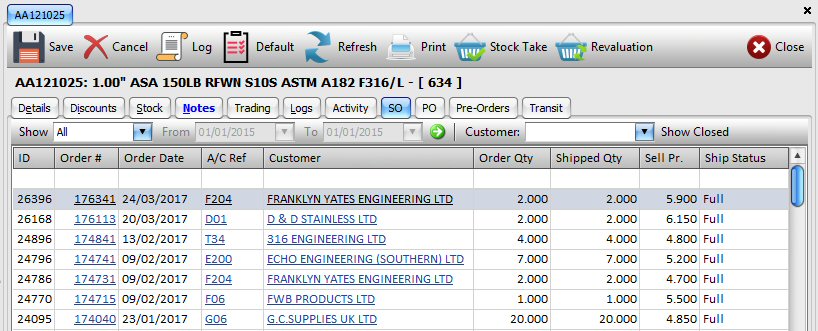 [ To customise the list view, see List View ] - Order #: Sales Order number. This is a hyperlink which you may click to open the designated sales order.
- Order Date: Sales Order date.
- A/C Ref: Customer account reference. Again, this is a hyperlink that you may click to open the customer record.
- Customer: Customer company name – a hyperlink.
- Order Qty:Qty ordered by the customer on the relevant sales order.
- Alloc Qty: Quantity allocated in the designated sales order.
- Shipped Qty: Quantity shipped to date for the given sales order.
- Preorder: Remaining quantity that has not been shipped and no stock has been allocated.
- Shop Status:Sales Order shipped status i.e. None – no items have been shipped; Part – some items have been shipped; Full – all ordered quantity has been shipped.
- Closed: Is the sales order marked as closed i.e. completed. Please note that an item may be fully shipped but the sales order may still not be closed due the fact that there may be other items that are still outstanding.
Index | Stock List | Stock Record | Stock Pre-Orders | Stock Adjustments | Stock Activity Details | Discounts | Stock | BOM | Analysis | Notes | Logs | Activity’ | SO | PO | Pre-Orders | Transit | Opening Stock |
|---|
| PO | The list shows a list of purchase orders for which deliveries are expected. |
|---|
| Pre-Orders | The list is similar to the SO, above and shows all sales orders that have a pre-order quantity showing for the selected stock item.[ Pre Orders ]. 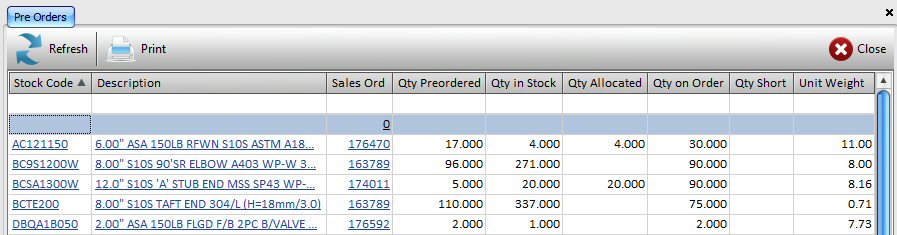
Index | Stock List | Stock Record | Stock Pre-Orders | Stock Adjustments | Stock Activity Details | Discounts | Stock | BOM | Analysis | Notes | Logs | Activity’ | SO | PO | Pre-Orders | Transit | Opening Stock |
|---|
| Transit | Purchase Orders with items in transit. |
|---|
| Opening Stock | Enter opening stock figures. |
|---|