stock-list
- Home
- stock-list
Stock Control
Index | Stock List | Stock Record | Stock Pre-Orders | Stock Adjustments | Stock Activity
Stock List
The screen displays a list of all stock items. To change the actual column that are shown, their widths and display order etc.. see list views. For a list of the actual colums that are available for display, please refer to Stock List Columns Above the list is a search bar. You can type text to be searched and when you type a space, the displayed list is filtered to show only those stock records that have the entered text contained withing the stock code and description. If you enter multiple ‘words’ then the list is filtered further. The number of records found and the total number of stock records are shown to the right of the search text field. 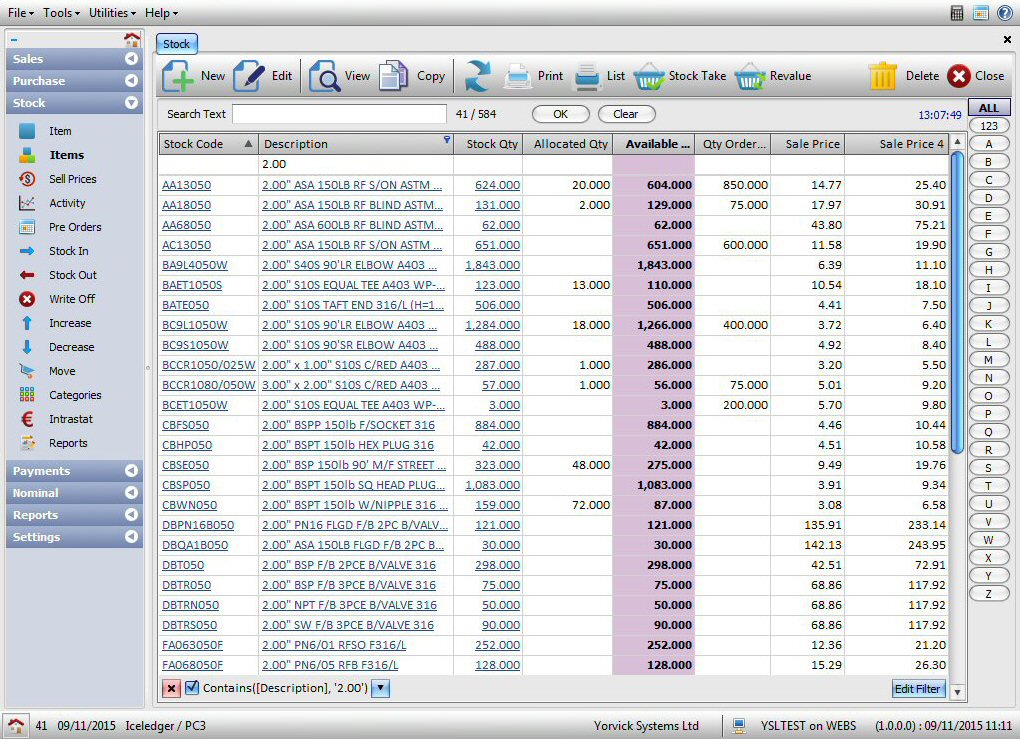
The toolbar, above the list has a number of buttons, including:
| Add | Create a new stock record. |
| Edit | Edit an existing stock record. The selected stock record is ‘locked’ for the duration of th editing period. Others may not edit the same record at the same time. If you just want to view the stock details, then use the View button. |
| View | View the currently selected record details. This does not ‘lock’ the record and so can be edited by other users. |
| Copy | Create a new stock record, based on the currently selected stock record. |
| Refresh | Refresh / update the list with the latest information that may have been changed by another user on the network. If you have multiple tabs open, then this list is automatically updated when you click on the Stock tab to view the list. If you wish the list to be updated periodically by itself, you can set the stock list refresh interval in system settings. The time that the list was last updated is shown on the search toolbar, on the right. |
| Print selected records using predefined templates, created using the integrated Report Designer | |
| List | Print selected records as a single list, using predefined templates, created using the integrated Report Designer |
| Stock Take | Use this button to display the Stock Take screen where you can reconcile actual stock levels with stock levels on the system. |
| Revalue | Use this button to display the Stock Revaluation screen where you can adjust the value stocked items to reflect the current cost of items. |
| Sell Rates | . Using items sold history, the system can determine the rates at which items are being sold and calculate the expected time that the current stock will be depleted completely i.e. the expected stock expiry period for all stocked items. Due to the heavy processing required, this is a manual process. Use this button whenever you want these figures in columns, SellRate, LifeSpan and Time Lapsed to be updated to reflect new sales. |
| Labels | . You can select one or more (use combination of shift and control keys with mous click) stock records and highlight them (change the background colour) i.e. label them to reflect your requirements. This button is subject to user access privileges. To enable this feature, go to Settings, User Access and edit relevant user privileges and tick / clear the option under Stock, Set Stock Labels. This option can also be accessed by righ-clicking on selected stock records. |
| Delete | Delete the selected record. A record can not be deleted if there are stock transactions for the item. |
Index | Stock List | Stock Record | Stock Pre-Orders | Stock Adjustments | Stock Activity
Stock List Columns
| Allocated Qty | Stock quantity that has been allocated to sales orders. For more details on a particular stock item, open the stock record and click on the SO tab. |
| Alternative Supplier | Account reference of a second supplier. |
| Available Qty | Quantity of stock available for stock. This is teh current stock quantity minus any allocated quantity. |
| Average Cost | Average cost of a single stock item. This price is updated only when the stock items are purchased. |
| Barcode | Any text you may want to print as a barcode for the stock item. |
| Category | Stock item category. |
| Commodity Code | Commodity code for the item as assigned by the EU for the purpose of Intrastat reporting. |
| Department | Departnment within your company, designated to managing this particular item. |
| Description | Item description. |
| Expected Delivery Date | Date when the next purchase order delivery is expected |
| ID | Unique stock item ID, used internaly by the system. |
| Last Order Qty | Stock quantity that was last placed on order, using the purchase order system. |
| Last Purchase Date | The date the item was last booked into stock. |
| Last Purchase Price | Unit cost price at the time of last purchase. |
| Last Purchase Price Disc | Discount received at time of last purchase. |
| Last Sale Date | Date the item was last sold. |
| Last Stock Take Qty | Item quantity in stock when the last physical stock take was carried out. |
| Life Span | The number of days / months the current stock levels are expected to last, based on the item’s daily sell rate. You can tick the box, Show Life Span in Months in Settings, Configurations, Stock to display the Life Span in Months instead of Days |
| Location | Warehouse location where the item is stored. |
| Maximum Cost | Maximum cost price of any purchased batch that is still held in stock. |
| MD | Multiple depots – the item is held / stored in multiple depots. |
| Nominal Code | Item’s normal sales nominal code. |
| Param 1 – 6 | The system caters for six general purpose fields that can be defined by the user. Param1 – Param3 are numeric and Param4 – Param4 character / string. The title for these fields can be defined in Settings, Configurations, Stock,Parameters Used |
| Preferred Supplier | Reference of supplier, used for purchasing the item. |
| Purchase Nominal Code | Item’s normal purchase nominal code. |
| Qty Ordered | Total quantity that is on order from all suppliers. |
| Reorder Level | A re-stocking report can be run to list all items with a stock level of less than the quantity designated here. |
| Reorder Qty | Quantity to be ordered when the item’s stock levels fall below the re-order level, above. |
| Sale Price | The system allows up to 4 sale prices (Sale Price, Sale Price 2 – 4) to be defined to cater for different customer group types. |
| Sell Rate | This is the daily rate at which an item is sold, based on historic selling data. The value can be updated in the Stock List view by clicking on the Sell Rate button in the toolbar. The system checks the first date on which the item was purchased / booked in to the system and sums up the total quantity that has been sold to date to determine the daily sell rate. The time taken to perform all the calculations can take many minutes depending on the number of items in stock. During this process, the button is disabled and re-enabled once the process has completed. In the meantime, you can continue using the system as normal. You can hover the mouse on top of this button to view details of when the button was last clicked and how long it took to complete. |
| Stock Take Date | Date os last stock take. |
| Stock Code | Item’s stock code / reference, sometimes refered to as SKU |
| Stock Qty | Item quantity currently in stock. |
| Tax Code | Item’s normal sale tax code. |
| Transit Qty | When an item is on order and the status of the purchase order in question is set to ‘In Transit’ then total quantity (in the case of multiple purchase orders) in transit is shown in this column. |
| Unit of Sale | The number of items per unit sale – for information only. |
| Unit Weight | Weight of a single item. |
Index | Stock List | Stock Record | Stock Pre-Orders | Stock Adjustments | Stock Activity
