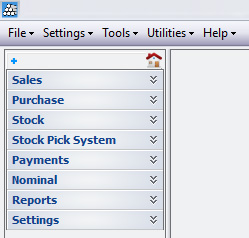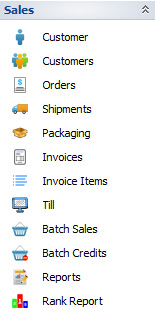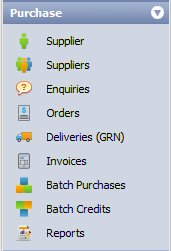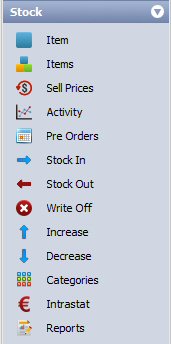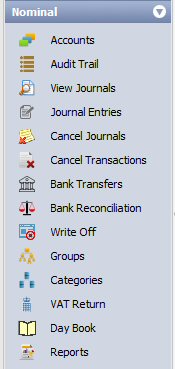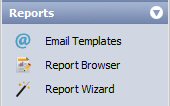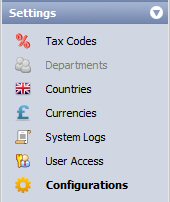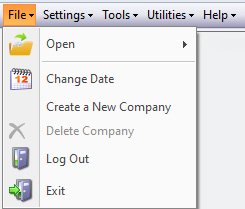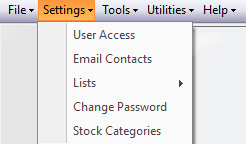| Sales | Sales Ledger, customers and sales. 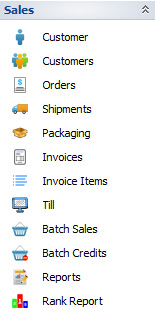 | - Customer: Create new customer account details.
- Customers: View and amend existing customer account details.
- Quotes / Orders: Create new quotes and sales orders, allocate stock to sales orders, ship items to customers, generate invoices for shipped items, manually create new and edit existing sales invoices and credit notes.
- Shipments: Items shipped from sales orders are recorded as Goods Delivery Notes, GDN. These can be used to generate sales invoices for despatched goods.
- Invoices: Create new and amend existing sales invoices and credit notes which may be ‘posted’ to transfer financial details to the account ledger.
|
|
|---|
| Purchase | Purchase Ledger, suppliers and purchasing. 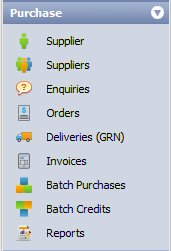 | - Suppliers: Create / edit supplier account records.
- PO Enquiries: Create / edit purchase order enquiries to send to multiple suppliersand analyse their quotes for best prices.
- Orders / Quotes: Create purchase order to submit to suppliers.
- Delivery: Check incoming deliveries and Goods Received Notes (GRN) against purchase orders and book stock in.
- Invoices: Generate purchase invoices based on details in purchase orders and GRN.
|
|
|---|
| Stock | Stock Control / Management. 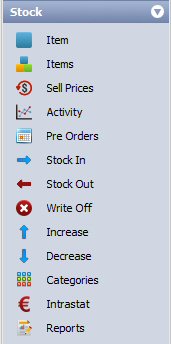 | - Records: Create stock records, defive discounts, check stocks, define assembly components, check stock activity, sales orders, purchase orders and more.
- Activity: Check stock transactions.
- Pre Orders: View sales orders that with unallocated stock i.e. pre / back orders.
- In: Book stock in without processing purchase orders.
- Out: Book stock out without processing sales orders.
- Take: Reconcile stock levels after stock take.
- Write Off: Scrap stock.
- Move: Move stock between depots in mult-depot defines setup.
|
|
|---|
| Nominal | Nominal / General Ledger. 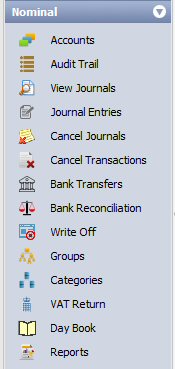 | - Nominal Codes. Create / edit nominal codes used to analyse company business and create management reports.
- Journals. Create journal entries – transfer funds between nominal accounts.
- Customer Receipts. Record payments received from customers and match them against outstanding sales invoices and credit notes.
- Receipts. Enter payments received from sales for which there are no sales invoices.
- Supplier Payments. Enter payments made to suppliers and match them against outstanding purchase invoices and credit notes.
- Payments. Enter monies spent on purchase for which there are no purchase invoices.
- Period Payments. Enter single payments made for goods and services that span many periods / months e.g. utility bills.
- Cancel Journals. Correct journal entries that may have been entered incorrectly.
- Cancel Receipts. Cancel payments received from customers such as bounced cheques for example.
- Cancel Payments. Cancel payments that have been recorded as being made to suppliers.
- Bank Reconciliation. Reconcile ledger company accounts with physical bank statements.
- Bank Transfer. Transfer funds between company bank accounts.
- Group. Group nominal accounts for to better reflect your company trading.
- Category. Define nominal ledger categories for better reporting and management accounts.
|
|
|---|
| Reports | Report Designer, create / customise stationary layouts and reports. 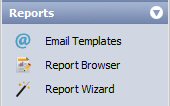 | - Reports. Create new or amend existing stationary layouts for documents that are printed, for example sales orders, warehouse picking list, delivery notes, sales invoices / credit notes etc.. You can also create or edit existing reports used to analyse the company accounts.
|
|
|---|
| Settings | System Settings and Configurations. 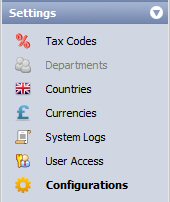 | - Tax Codes. Define and edit VAT / tax codes.
- Departments. Define different company departments if you wish to attribure specific sales and costs to individual departments.
- Credit Status. Define different credit status you may wish to assign to customer accounts.
- Account Status. Define different account status you may wish to assign to customer accounts.
- Credit Agencies. Define a list of credit agencies you may use.
- Payment Types. Create a list of payments types that your company accepts.
- Countries. Manage list of countries.
- Currencies. Manage list of currencies.
- Hircarra Network. Security network designed for exchanging sensitive electronic documents and transactions over a secure encrypted network – for future development.
- Configurations. System configurations.
|
|
|---|