The Report Header and Report Footer are the only types of report bands rendered once per report.
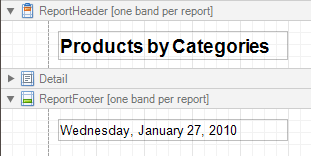
The Report Header is the first band of a report on the first page (not counting margins as they are "out-of-page" zones). The Report Header also precedes the Page Header, making it the best place to display the report's name, company logo, date of creation and user name, etc.
And, if you plan to add a Chart that visualizes the report's data, place this control onto this band.
The Report Footer finalizes the informative part of the report. It is placed before the Page Footer and Bottom Margin on the report's last page. Use the Report Footer for report grand totals or conclusions.
In the Property Grid, the properties of these bands are divided into the following groups.
 Appearance
Appearance
-
Background Color
Specifies the background color for the controls contained within the band. This option is also available in the Formatting Toolbar ( ).
).
- Borders, Border Color and Border Width
Specify border settings for the controls contained within the band.
-
Font
Specifies the font settings for the controls contained within the band. Some of these settings are available in the Formatting Toolbar.
-
Foreground Color
Specifies the text color for the controls contained within the band. This option is also available in the Formatting Toolbar ( ).
).
- Formatting Rules
Invokes the Formatting Rules Editor allowing you to choose which rules should be applied to the band during report generation, and define the precedence of the applied rules. To learn more on this, refer to Conditionally Change a Control's Appearance.
- Padding
Specifies indent values which are used to render the contents of the controls contained within the bands.
- Style Priority
Allows you to define the priority of various style elements (such as background color, border color, etc.). For more information on style inheritance, refer to Understand Styles Concepts.
- Styles
This property allows you to define odd and even styles for the controls contained within the bands, as well as to assign an existing style to them (or a newly created one). For more information on style inheritance, refer to Understand Styles Concepts.
- Text Alignment
Allows you to change the text alignment of the controls contained within the bands. This option is also available in the Formatting Toolbar.
 Behavior
Behavior
- Keep Together
When this option is on, the report tries to fit the band contents entirely on one page, not allowing it to split across several pages. In general, if the contents are too large to fit on a single page, then the band is started on a new page, and continues on the following page.
- Page Break
Use this property if the current report design requires that the band's section should be separated from previous sections or follow-ups. Specify the Before the Band or After the Band values to insert a page break before or after the current band. In many cases, this property may be used instead of the Page Break control.
-
Print at Bottom
This property is available for the Report Footer band only, and determines whether this band should be printed at the bottom of the last page, or immediately after the last report's details. The Report Footer has priority over the Group Footer's Print at Bottom property, so the Group Footer can never be placed after the Report Footer.
- Scripts
This property contains events, which you can handle with the required scripts. For more information on scripting, refer to Handle Events via Scripts.
-
Visible
Specifies whether the band should be visible in print preview.
 Data
Data
 Design
Design
 Layout
Layout
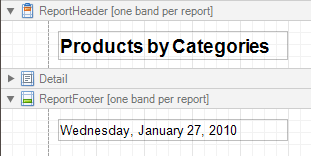








 ).
). ).
).