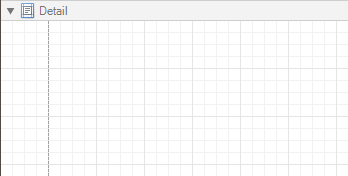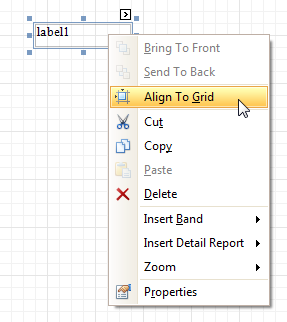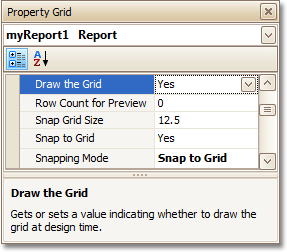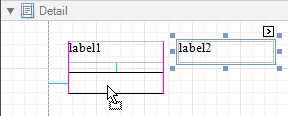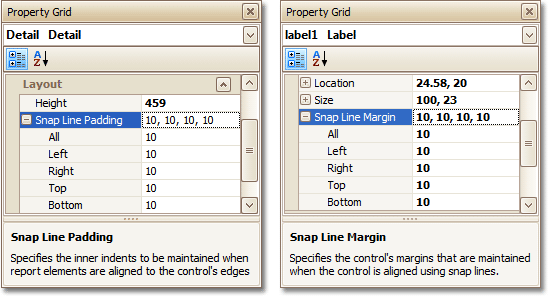This document describes how to easily construct professional looking reports, by precisely aligning their elements to each other. For this, the two following facilities are introduced in the Report Designer.
You can choose which mode to use for controls alignment within your report, by setting its Snapping Mode.
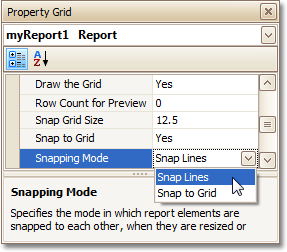
 Snap Grid
Snap Grid
When a report is being designed in the Design Panel, it is lined up by the Snap Grid. This helps to establish the distance between report elements, and to precisely align them to each other.
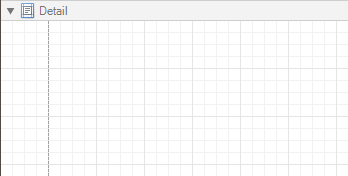
To quickly align a control to the report's Snap Grid, right click the control, and in the invoked Context Menu, click Align To Grid.
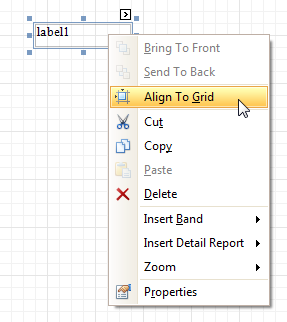
You can choose whether the Snap Grid should be visible, by selecting your report, and setting the Draw the Grid option in the Property Grid.
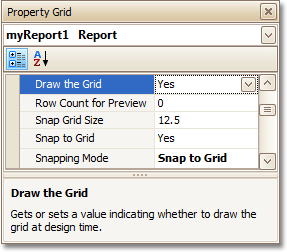
You also can adjust the Snap Grid Size, which is measured in the measurement units set for your report.
The Snap to Grid option specifies whether controls are snapped to the Grid when they are moved as usual (with no additional keys being hold down). When the Snap to Grid option is enabled, the default move behavior works in the following way.
-
For controls to be aligned to the Snap Grid while being moved:
- Using the keyboard: move them using the ARROW keys.
- Using the mouse: move them as usual.
-
For controls to ignore the Snap Grid while being moved:
- Using the keyboard: move them using ARROW keys while hold down CTRL.
- Using the mouse: move them while hold down ALT.
Disabling the Snap to Grid option swaps the default manipulation to its opposite (you should press CTRL or ALT, to enable the Grid snapping).
 Snap Lines
Snap Lines
Instead of the Snap Grid for control positioning and alignment, you can utilize the Snap Lines. These are guide lines appearing when a control is being moved, and indicating the distance to other report elements (bands and controls).
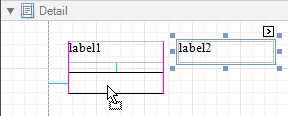
For each report element, you can modify its default Snap Line spacing (paddings for bands and Panel, and margins for other controls) using the Property Grid.
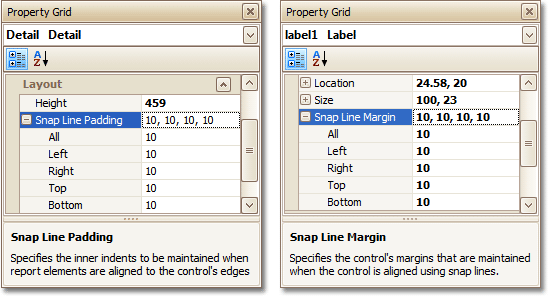
To learn how to manage the position of multiple controls at one time, refer to Change Element Layout in Your Report.
 See Also
See Also
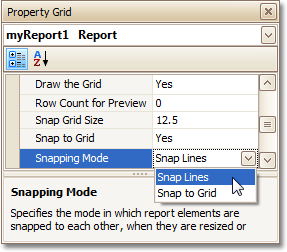
 Snap Grid
Snap Grid
 Snap Lines
Snap Lines