This document details settings that affect the entire report.
A Report is the main object in the Report Designer, as it's the document being edited. A typical report is shown in the following image (as it looks in the Designer Tab).
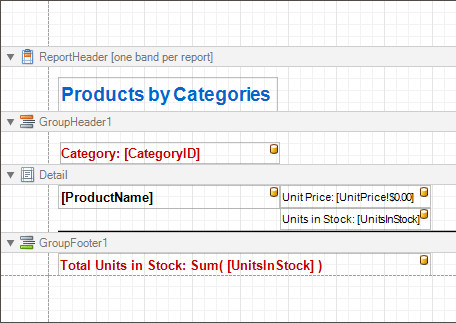
While the main report's properties can be accessed via the report's Smart Tag, the complete settings list is available in the Property Grid, where all the report's properties are divided into the following groups.
 Appearance
Appearance
-
Background Color
Specifies the background color of report elements. This option is also available in the Formatting Toolbar (
 ).
). -
Borders, Border Color and Border Width
Specify border settings for report elements.
-
Font
Specifies the font settings for report elements. Some of these settings are available in the Formatting Toolbar.
-
Foreground Color
Specifies the text color for report elements. This option is also available in the Formatting Toolbar (
 ).
). -
Formatting Rule Sheet
Invokes the Formatting Rule Sheet Editor, allowing you to manage and customize formatting rules, which can then be defined for a report's bands and controls. To learn more on this, refer to Conditionally Change a Control's Appearance.
-
Formatting Rules
Invokes the Formatting Rules Editor, allowing you to choose which rules should be applied to the report during report generation, and define the precedence of the applied rules. To learn more on this, refer to Conditionally Change a Control's Appearance.
-
Padding
Specifies indent values used to render the contents of a report's controls.
-
Page Color
Specifies the fill color for report pages. This color may be changed later in a report's Print Preview.
-
Style Sheet
Allows you to invoke the Styles Editor, which is intended to manage and customize a report's style sheets. To learn more on this, refer to Store and Restore Style Sheets.
-
Style Sheet's Path
Allows you to define a path to the style sheet contained in a report style sheet file (.REPSS). To learn more on this, refer to Store and Restore Style Sheets.
-
Text Alignment
Allows you to change the alignment of a report controls' text. This option is also available in the Formatting Toolbar.
-
Watermark
Allows you to customize a report's watermark options. For more information about this, refer to Create or Modify Watermarks of a Report.
 Behavior
Behavior
-
Display Name
Specifies the name of the report, which is displayed in its Design Panel tab.
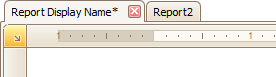
-
Export Options
Allows you to set the export options for each file type (PDF, XLS, TXT, etc.). These options vary with the file type.
-
Measure Units
Allows you to choose units of measurement for a report (one hundredth of an inch or a tenth of a millimeter).
-
Print when Data Source is Empty
-
Script Language
Allows you to choose the programming language to be used in scripting (C#, Visual Basic or J#).
-
Script References
Allows you to manage the collection of strings that represent the paths to the assemblies used by the scripts in a report.
-
Scripts
This property contains events which you can handle with the required scripts. For more information on scripting, refer to Handle Events via Scripts.
-
Show Margin Lines in Preview
The page margin lines are dotted lines shown on the currently selected page in the report's preview. Use this property to change the visibility of these lines.
-
Vertical Content Splitting
Allows you to choose whether report controls outside the right page margin should be split across pages, or moved in their entirety to the next page. This option is useful for the cross-tab reports creation.
-
Visible
Specifies whether a report should be created in print preview.
 Data
Data
-
Calculated Fields
Allows you to access a report's calculated fields collection.
-
Data Adapter
Determines a report's data adapter used to populate the report's data source. It is created automatically when the Data Member property is defined. To learn more about this, refer to Bind a Report to Data.
-
Data Member
Determines a specific list in a report's Data Source, for which the Report Designer objects display data. To learn more about this, refer to Bind a Report to Data.
 Note
Note Usually, it is not necessary to specify the Data Member property when binding a report to data. This property should only be set directly if the dataset contains more than one table.
-
Data Source
Determines a report's data source. To learn more about this, refer to Bind a Report to Data.
-
Filter String
Allows you to invoke the Filter String Editor, which is intended to easily define a filtering condition for a report's data. For more information about this, refer to Change or Apply Data Filtering to a Report.
-
Tag
This property allows you to add some additional information to a report; for example its id, by which it can then be accessible via scripts.
-
XML Data Path
Allows you to define a path to data contained in an external XML file. The data contained in the file will then be used as a report's data source.
 Design
Design
-
(Name)
Determines a report's name, by which it can be accessed in the Report Explorer, Property Grid or via scripts.
-
Data Source's Schema
Allows you to load an XML/XSD file, containing the schema of a report's data source.
-
Designer Options
Contains the following options.
- Show Designer's Hints
The designer hints are intended to provide tooltips, both describing the purpose of certain report elements for inexperienced users, and describing the reasons and solutions for possible export or printing warnings. By using this property, these hints can be turned on or off.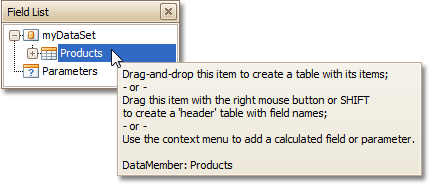
- Show Export Warnings
The export warnings appear when report controls are overlapped, indicating that a report layout may be incorrect when exporting to certain table-based formats (such as XLS, HTML or RTF).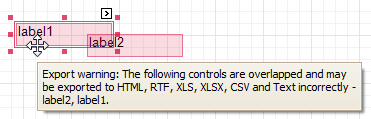
- Show Printing Warnings
The printing warnings are intended to notify you that some of a report's controls are placed outside the right page margin, so that the report contains unnecessary pages.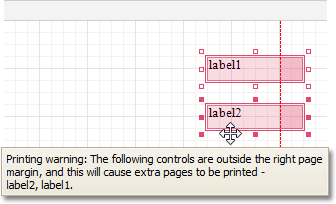
-
Detail Print Count
Specifies how many times the Detail band should be printed when a data source is defined for the report, and it is not empty.
-
Detail Print Count when Data Source is Empty
Specifies how many times the Detail band should be printed when no data source is defined for the report.
-
Draw the Grid
Determines whether to draw the Snap Grid when a report is being designed.
-
Snap Grid Size
Determines the size of the Snap Grid's cells.
-
Snap to Grid
Specifies whether to snap controls to the Snap Grid when they are located or resized.
-
Snapping Mode
Specifies the snapping mode for report elements when they are being aligned using the Snap Grid.
 Navigation
Navigation
-
Bookmark
Allows you to define how a report is named in the document map when the report bookmarks are implemented. By default, it is synchronized with the report's Name property.
 Page Settings
Page Settings
-
Landscape
Determines whether the page orientation is Landscape (when set to Yes) or Portrait (when set to No).
-
Margins
Determines the width of a report's margins (measured in report units).
 Note
Note Note that the report's Margins.Top and Margins.Bottom properties are tied to the Height property of the Page Margin Bands. So, changing these properties' values will cause changing the appropriate bands' Height value as well, and vice versa.
-
Page Height
Specifies page height, in report units. This property can only be set if the Paper Kind property is set to Custom.
-
Page Width
Specifies page width, in report units. This property can only be set if the Paper Kind property is set to Custom.
-
Paper Kind
Determines the type of paper for a report. Setting this property to any value different from Custom will prevent the Page Height, Page Width and Paper Name properties from being customized.
 Note
Note If the Paper Kind property is set to Custom, then the printer paper will be selected according to the Paper Name property's value. In this case, it's also necessary to set the Page Width and Page Height properties to the corresponding values of the paper selected.
-
Paper Name
Determines the name of the custom paper used in the printer that will print the document.
The Paper Name property's value is in effect only when the Paper Kind property is set to Custom. If the printer on which a document is printed doesn't support the paper type specified by the Paper Name property's value, then it will default to the Letter paper size. In this case, it's also necessary to set the Page Width and Page Height properties to the corresponding values of the selected paper.
-
Printer Name
Determines the name of the printer to use when printing a report. Note that the specified printer should be installed on the machine.
-
Using Settings of the Default Printer
Specifies which of the default printer's settings should be used when printing a report.
 Parameters
Parameters
-
Parameters
Allows you to access a report's parameters collection.
-
Request Parameters
Allows you to define whether it's required to request the values of a report's parameters when generating the report.
 Printing
Printing
-
Show Print Margin Warnings
Specifies whether an error message is shown when the page margins are set outside the printable area.
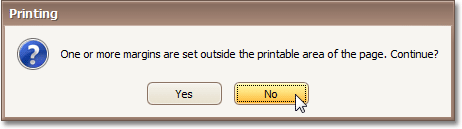
-
Show Print Status Dialog
Specifies whether a print status dialog is shown when a document is being printed.
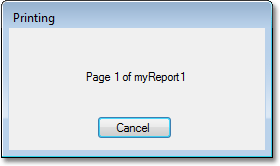
 Structure
Structure
-
Bands
Allows you to invoke the Report Editor, intended to manage and customize a report's bands.







