The Detail band is the central part of a report. Unlike other bands, it cannot be deleted - the present report structure includes the Detail band in its core. In a data-bound report, the contents of the Detail band are repeated for every data entry (e.g. if you're building a report listing, say, products, it will be rendered for each product in the database). And, if static data is also present in the Detail band, in the resulting report, it is repeated with each new entry.
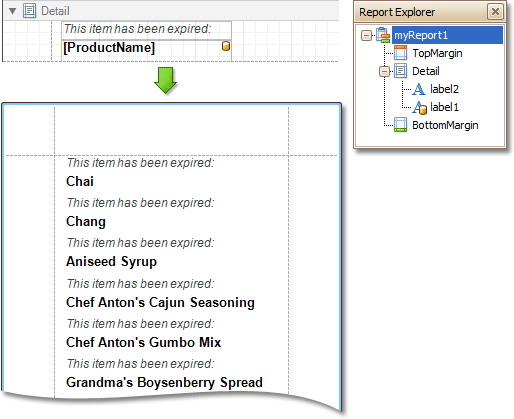
In the Property Grid, the Detail Band's properties are divided into the following groups.
 Appearance
Appearance
-
Background Color
Specifies the background color for the controls contained within the band. This option is also available in the Formatting Toolbar ( ).
).
- Borders, Border Color and Border Width
Specify border settings for the controls contained within the band.
-
Font
Specifies the font settings for the controls contained within the band. Some of these settings are available in the Formatting Toolbar.
-
Foreground Color
Specifies the text color for the controls contained within the band. This option is also available in the Formatting Toolbar ( ).
).
- Formatting Rules
Invokes the Formatting Rules Editor allowing you to choose which rules should be applied to the band during report generation, and define the precedence of the applied rules. To learn more on this, refer to Conditionally Change a Control's Appearance.
- Padding
Specifies indent values which are used to render the contents of the controls contained within the band.
- Style Priority
Allows you to define the priority of various style elements (such as background color, border color, etc.). For more information on style inheritance, refer to Understand Styles Concepts.
- Styles
This property allows you to define odd and even styles for the controls contained within the band, as well as to assign an existing style to them (or a newly created one). For more information on style inheritance, refer to Understand Styles Concepts.
- Text Alignment
Allows you to change the text alignment of the controls contained within the band. This option is also available in the Formatting Toolbar.
 Behavior
Behavior
- Keep Together
As stated above, the detail band is printed repeatedly for every data entry. When the Keep Together option is on, the report engine tries to keep sequential detail band entries together. This option makes sense only when data is grouped or you're working with a master-detail report. In this case, the report engine tries to keep group contents on one page. If a group doesn't fit and it starts somewhere in the middle of a page, the report moves this group to a new page, thus trying to reduce the number of page breaks in continuous data.
- Multi-Column Options
This property allows you to arrange the printout of the band's content in several columns. For more information, refer to Multi-Column Report.
- Page Break
Use this property if the current report design requires that the detail section should be separated from previous sections or follow-ups. Specify the Before the Band or After the Band values to insert a page break before or after the current band. In many cases, this property may be used instead of the Page Break control.
- Scripts
This property contains events, which you can handle by the required scripts. For more information on scripting, refer to Handle Events via Scripts.
-
Visible
Specifies whether the band should be visible in print preview.
 Data
Data
- Sort Fields
Invokes the Group Field Collection Editor, which enables you to specify the fields for sorting the records within the band, the sorting order (Ascending/Descending) for each field and the order sequence. For more information, refer to Change or Apply Data Sorting to a Report.
- Tag
This property allows you to add some additional information to the band; for example its id, by which it can then be accessible via scripts.
 Design
Design
 Layout
Layout
 Misc
Misc
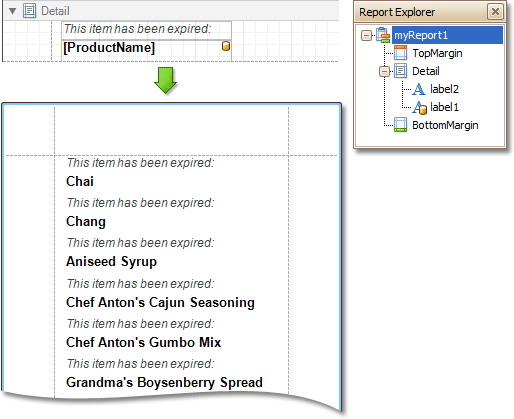








 ).
). ).
).