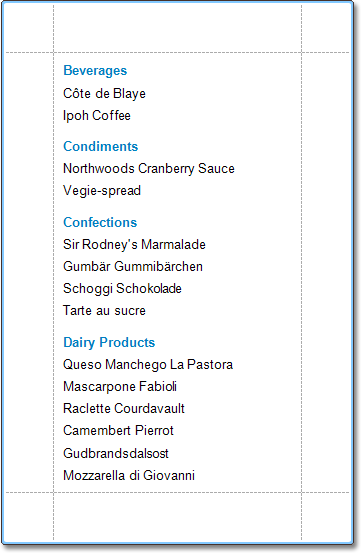This tutorial describes the steps to create a master-detail report (or, invoice report) with hierarchically linked data, using the Detail Report band.
To create a master-detail report using the Detail Report band, do the following.
-
Bind the report to a data source. And, on the Reports Wizard's last page, select the required data tables, and click Finish.
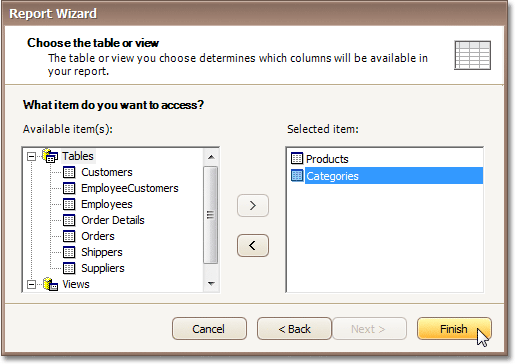
If possible, the Report Wizard will automatically create the data relationship (e.g. by the common key field) between the selected tables.
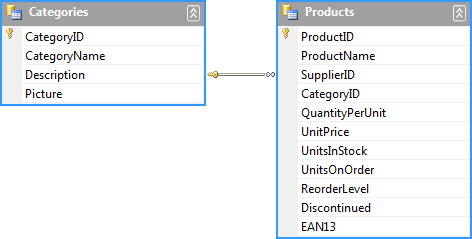
Then, if the relation is successfully created, you'll see the corresponding node in the Field List.
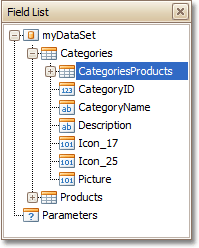
-
Now, to add a Detail Report band, right-click anywhere on the report's surface, and in the invoked Context Menu, point to Insert Detail Report. When the report's data source contains a data relationship, it is displayed in the Context Menu.
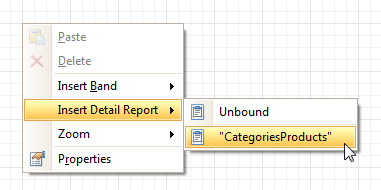
-
Then, drop the required data fields from the Field List onto the corresponding bands.
As for the Detail Report band, note that you should drop items from the relation node (in this example it is the Categories Products section), or there will be incorrect output in the report.
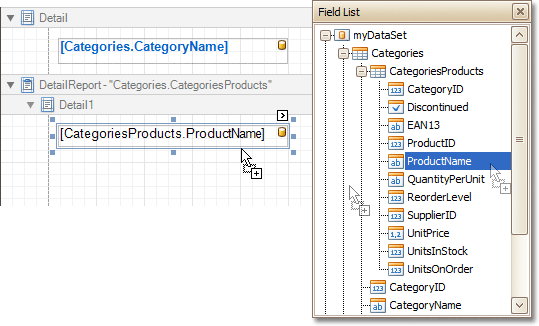
The master-detail report is now ready. Switch to the Preview Tab, and view the result.