The Report Designer is primarily designed to work with data-aware reports, meaning that a report obtains its general (dynamic) data from an external data source (most types of which are supported). This document describes how a newly created report can be bound to a data source.
To bind a report to data, do the following.
- Create a new report.
-
Click its Smart Tag, and in the invoked actions list, expand the Data Source drop-down list and click Add New DataSource.
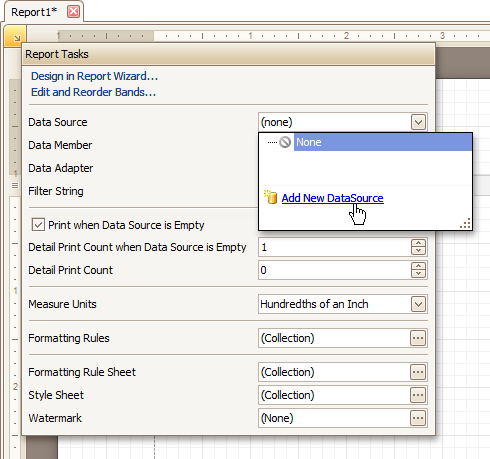
-
In the first page of the invoked Report Wizard, define the dataset name, which will then appear in the Field List.
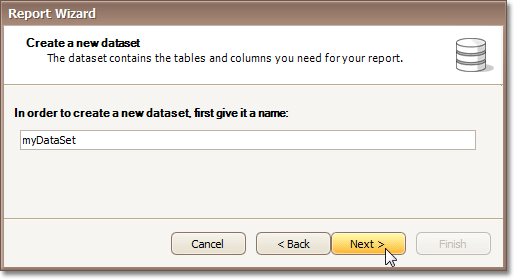
-
On the next page, specify the database to be used. If it is absent in the drop-down selector containing existing connections, click the New Connection... button.
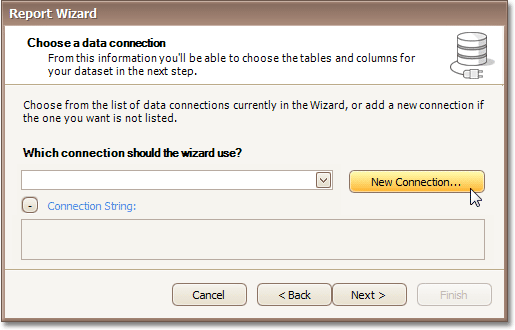
Then, in the invoked Data Link Properties dialog, explore the Provider tab, to choose your data provider.
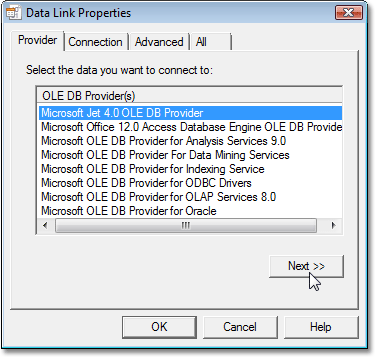
Then, switch to the Connection tab, and specify the path to your data source.
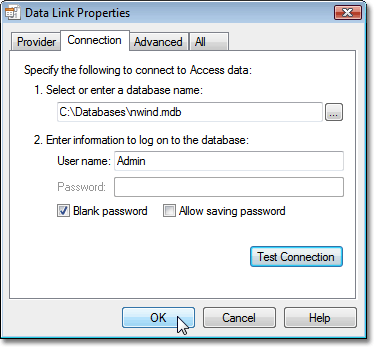
To quit the dialog and apply the changes, click OK. Click Next, to proceed to the following page.
-
On the next page, select data members (tables or views) from your database. Note that if you choose several tables (e.g. to create a master-detail report), the Report Designer creates a data relationship between them (if possible).

To accomplish data source creation, click Finish.
After performing the steps above, the report's Data Source, Data Member and Data Adapter properties are defined.
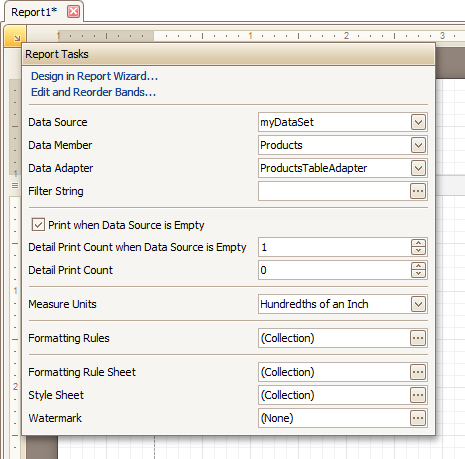
And, the Field List reflects the structure of the report's data source.
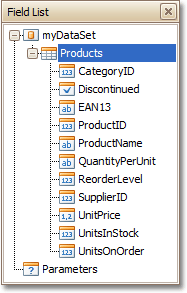
This means that the report has been successfully bound to the data.
To learn how report controls can be assigned to data fields, refer to Display Values from a Database (Bind Report Elements to Data).








