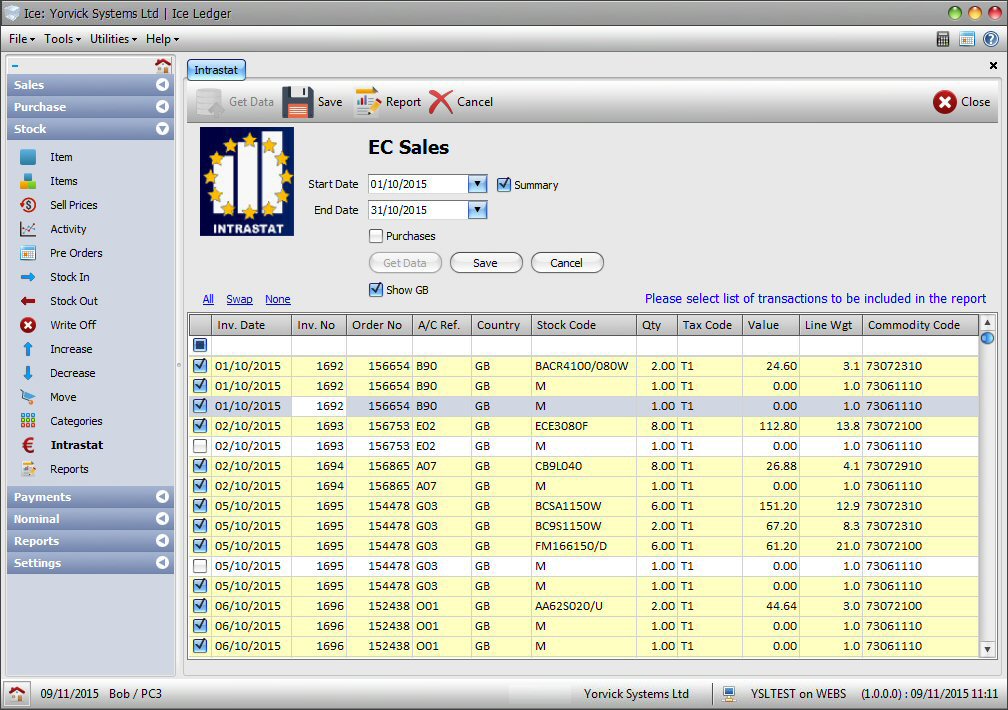For further detailed information on Intrastat reporting, please refer to the Intrastat page on the official UK's HMRC website or go to the HMRC website and search for Intrastat.
Intrastat is the name given to the system for collecting statistics on the trade in goods between the countries of the European Union (EU). Only movements which represent physical trade in goods (i.e. sale / purchase of goods but not services) are covered by Intrastat with some exceptions. Businesses which are not registered for VAT and private individuals who move goods within the EU have no obligations under the Intrastat system. Non-EU trade is excluded from the Intrastat declaration.
In the system configurations, Intrastat section, you can define a list of commodity codes, nature of transaction codes and a list of delivery terms. To facilitate this reporting, the Intrastat commodity code can be defined for each item in its respective stock record. During the process of trading, additional information, the nature of transaction codes and internationally recognised 3-character codes for trading terms is required and can be entered in the Addresses tab of sales / purchase invoice header section.
To ensure proper and accurate reporting, make sure the following details are entered correctly:
- In all your EU customer and supplier records, the address has the correct country selected.
- Each item subject to Intrastat reporting has the correct commodity code set in the stock record of the item in question.
- In the sales invoice header, address tab, the correct nature of transaction code (NoTC) and terms of delivery are entered.
- For each item in a sales / purchase invoice, the correct, EC sale (e.g. T4 / T11) / purchase (e.g. T3 / T13) Tax code is selected.
- The sales / purchase invoices have the correct date.
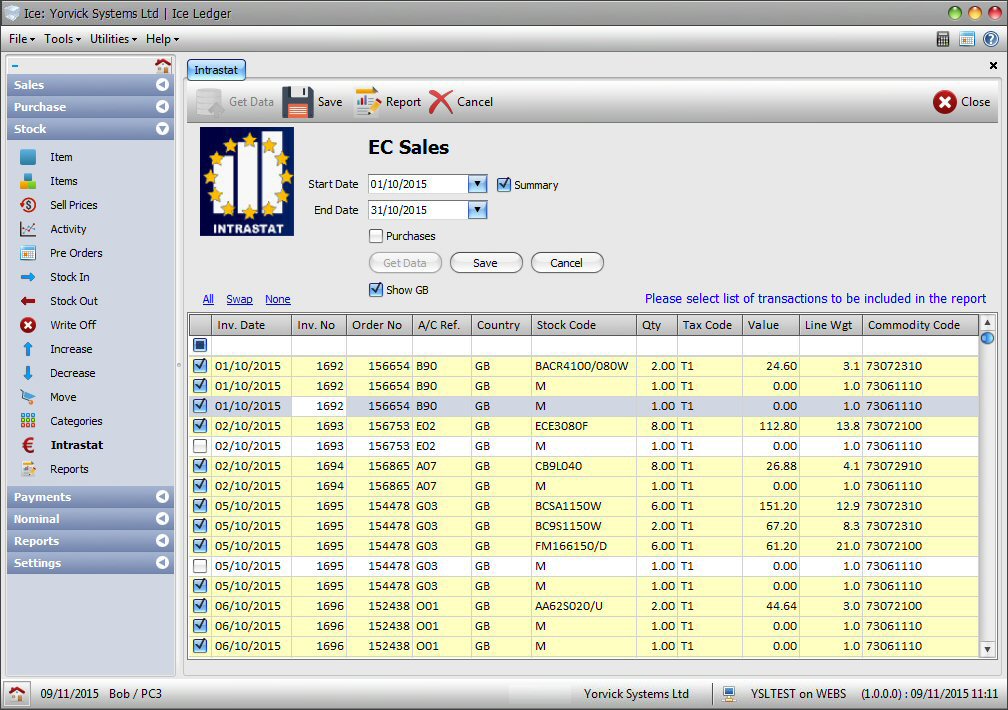
Report
This option is only available if the option VAT Registered is selected in configurations. The reporting is a two stage process:
- Select data to include in the report. Enter the appropriate date range and click Get Data to display a list of sales / purchases. Select the list of transactions that are to be included in the report by placing a tick in the 1st column. To include / exclude individual items, expand the appropriate transaction to view individual items list; click the + or − signs at the beginning of each row to expand / collapse items list view. When done, click Save to save your selection and choose a different date range. To list purchases, check the Purchases option. Data selection process may be repeated over multiple sessions till done.
- Create Report. Once all the relevant data has been selected, enter the report date range and click the Report button to display the print dialogue screen. Select the appropriate report template and other print settings and click OK to produce the Intrastat report.