This tutorial describes the steps to create a static report, which means that the report will not be bound to a data source. In this example, we will create a simple one-page announcement to be repeated 20 times in a report.
To create a static report, do the following.
-
From the Control Toolbox, drop the Rich Text control onto the Detail band.
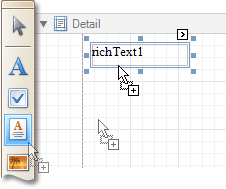
-
Select the created control and click its Smart Tag. In the invoked actions list, click the Load File... context link.
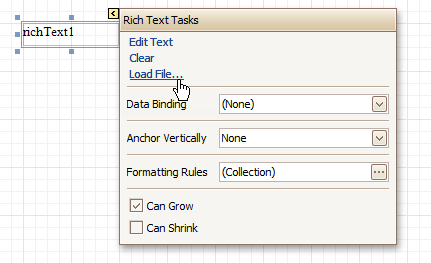
In the invoked dialog, define the path to an RTF or TXT file containing a text of the announcement, and click Open.
 Note
Note Note that you can perform additional text formatting using the Formatting Toolbar.
-
To repeat the created report 20 times, select the Detail band and in the Property Grid set its Repeat Count when Data Source is Empty property to 20.
And, to make the announcement print on separate pages, set the band's Page Break property to After the Band.
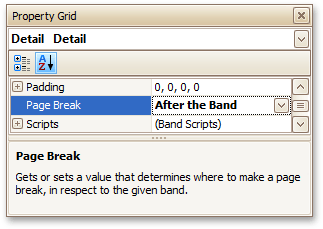
The static report is now ready. Switch to the Preview Tab, and view the result.









