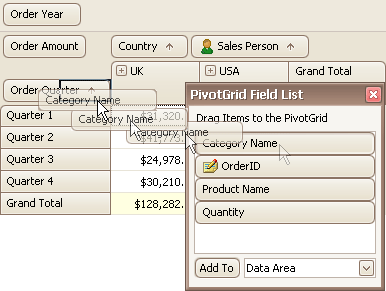Hide Fields
Hide Fields
To hide fields, do the following:
Right-click on an empty space within the header region, and select Show Field List from the context menu that opens:

The Customization Form that provides access to hidden fields will be displayed:

Then do one of the following:
Drag a field away from the header panel, until the cursor changes its image to the big 'X'. Then, drop the header:
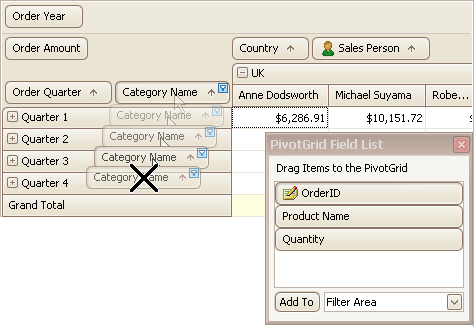
Drag and drop a field onto the Customization Form:
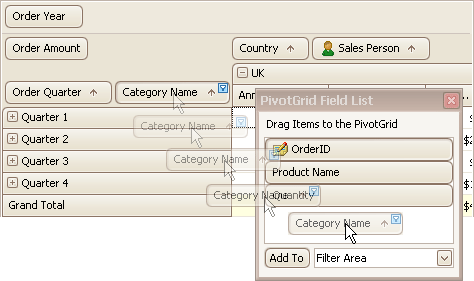
 Display Hidden Fields
Display Hidden Fields
If the Customization Form is hidden, open it by right-clicking the control's header region and selecting Show Field List from the context menu.

The Customization Form that provides access to hidden fields will be displayed:

Then, you can display the required field using the functionality provided by the Customization Form, as follows:
Click the required field in the Customization Form.
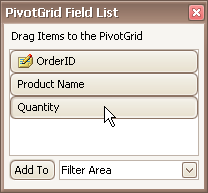
In the dropdown combobox, select the Pivot Table's area within which the field is to be displayed.
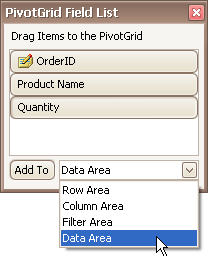
Click the Add To button:
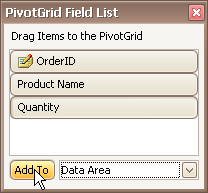
Alternatively, you can drag-and-drop the field from the Customization Form onto the required area of the Pivot Table: